How to Start Offering .it.com Domains Using HostBill
- by Ilona K.
One of the options for it.com accredited registrars to integrate the extension is via HostBill — a leading automation platform for companies providing hosting and related services. Dedicated module is available there and this manual describes its functionality and configuration process.
The Module’s Features
- Registration
Automated domain registration. When enabled, the domain module connects to the registry to register a new domain name ordered by your client.
- Transfer
Automated domain transfers. Customers can request a domain transfer from another registrar to you. An EPP/transfer code must be provided to complete the transfer process.
- Delete
The module allows for the explicit removal of domains from the registry’s database when needed.
- Renew
Automated domain renewals. The renew function extends the registration term for a domain when it is about to expire.
- Synchronize
Domain synchronization allows your staff to keep the HostBill domain records aligned with those in the registry.
- Premium names
The module supports transactions with premium .it.com domains.
- Lookup engine
The module provides a lookup engine for fast & accurate it.com domain searches.
- Contact management
Update domain registration contacts. Customers can manage contact details related to domains they have registered with you.
- DNSSEC Management
Allows your customers to manage domain DNSSEC keys at the registry
- EPP Code Provision
Your clients can obtain domain EPP Codes to transfer domains out.
- Nameserver Updates
Used to modify the nameservers associated with domain names.
Steps to Enable the Module
First, you need to log in to the it.com Domains registrar dashboard, access the EPP Settings section, and generate the required EPP credentials and .csr certificate file. This procedure is thoroughly detailed in a separate manual article here.
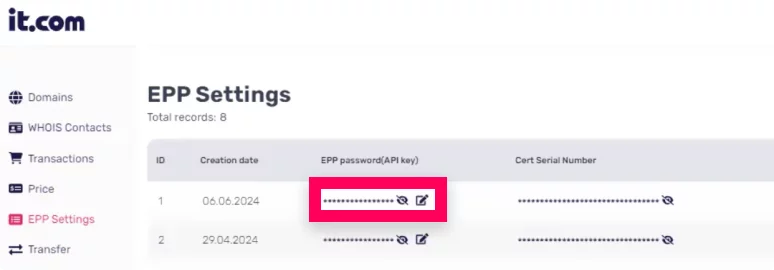
Then proceed to your HostBill account and do the following:
Activate the Module
In order to activate the module login to your HostBill admin panel, go to Settings → Modules → Domain Modules, find and choose itdotcom module and click Activate.
Proceed to the Module’s Settings
You will be redirected there upon the module’s activation, or, alternatively, you can manage the settings by navigating to Settings → Apps → Add New App.
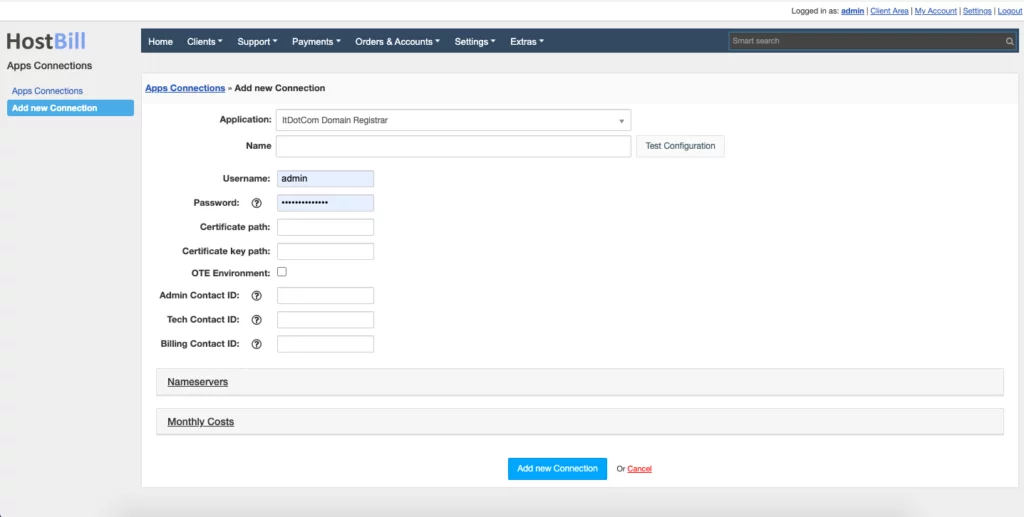
In the settings, the following fields should be filled out:
- Name for the connection
- Username — your it.com account username
- Password — EPP password obtained from your it.com registrar account (read more here)
- Certificate path — certificate should be obtained from your it.com; registrar account (read more here) and uploaded somewhere on your HostBill server
- Certificate key path — certificate key should be obtained; from it.com registrar account (read more here) and uploaded somewhere on your HostBill server. Provide full path to this file
- OTE Environment — enable if you are using test/OT&E environment. Disable for production
- Admin Contact ID — fill in only if you want this contact to be set for each domain
- Tech Contact ID — fill in only if you want this contact to be set for each domain
- Billing Contact ID — fill in only if you want this contact to be set for each domain
Then your need to add your nameservers:
- Primary Nameserver
- Primary Nameserver IP
Use Test Configuration to check if HostBill can connect.
Click on Add New Connection.
Set Pricing for Non-Premium .it.com Domains
Please see the external article to learn how to configure TLDs and domain prices in HostBill.
Switch on Premium Domain Registrations
Find the correspondent section in HostBill Admin Area → Settings → General settings → Domain Settings → Premium Domain Names and choose to offer available premium domains with a margin. Make sure .it.com is listed among the modules supporting premium names and define a margin % for premium transactions — price from the registry will be increased by this margin.
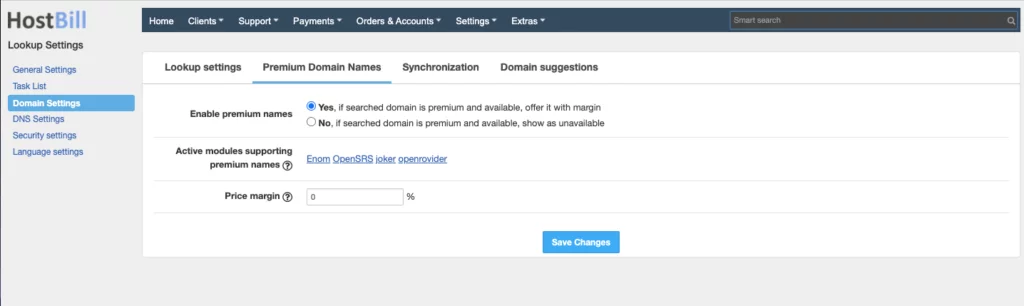

Read also
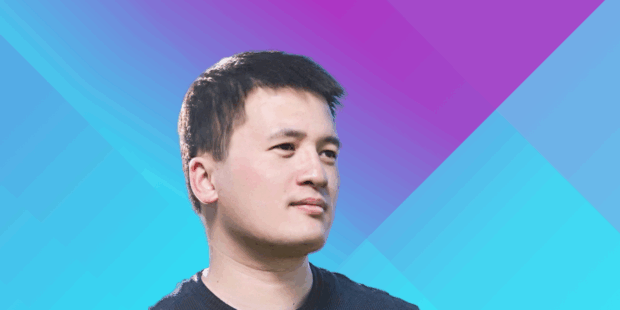
Expert Opinion
- 11 min read



