How to Get New EPP Certificate
- by Ilona K.
Simply log into the registrar's dashboard and select "EPP Settings" from the left menu to get your new EPP certificate.
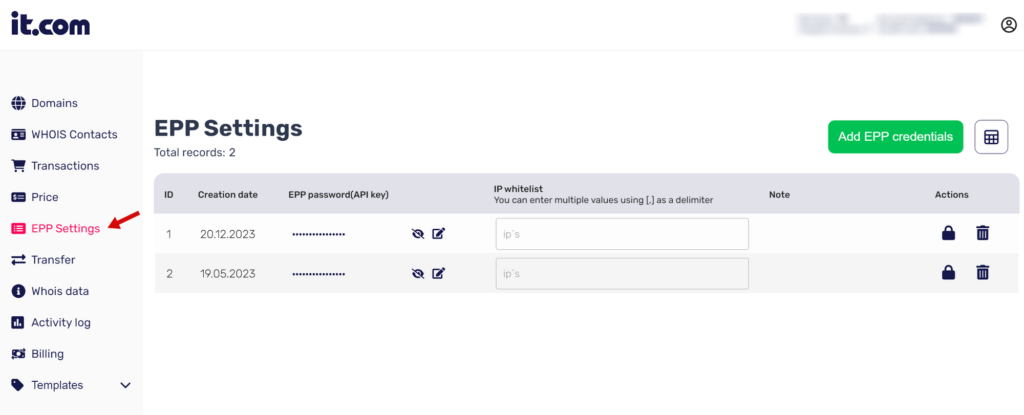
The "EPP Settings" page will show you a table with a set of rows. Each row corresponds to one EPP credentials (API key) you has created previously. If you haven't created any credentials before, the table and the set of rows will be blank.
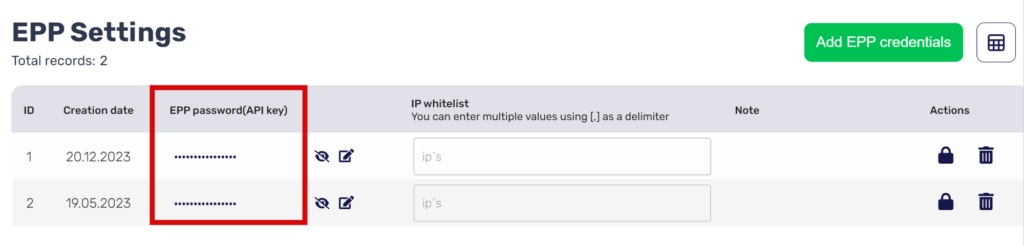
Click on the green "Add EPP credentials" button at the top right (1) to create a new certificate. A pop-up window will appear with two options for creating new EPP credentials (and a certificate). Select the one that suits you best (2).
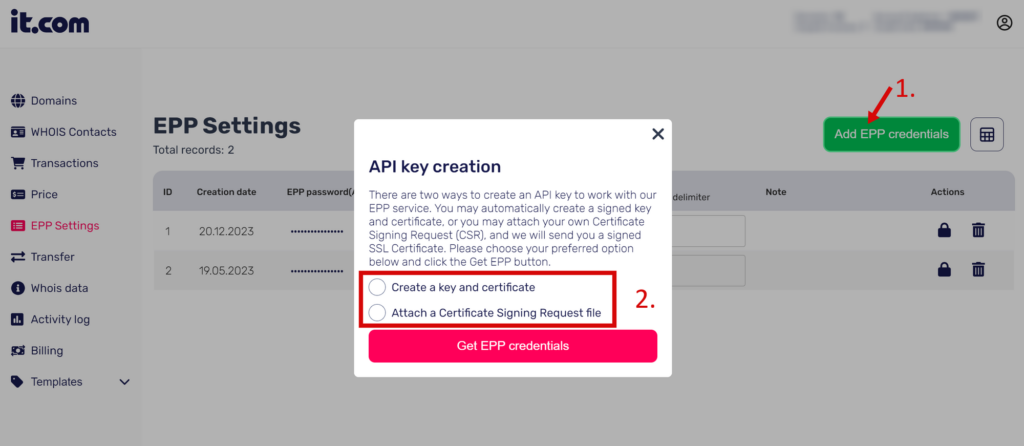
"Create a key and certificate" method (#1 method) is quicker and more convenient, but may seem less secure. After selecting this first option (1), click on the "Get EPP credentials" button at the bottom of the pop-up (2). Your browser will immediately start to download a zip archive (3) with a key (.key) and a certificate (.crt) files. Download the archive, extract both files, and save them in a secure folder.
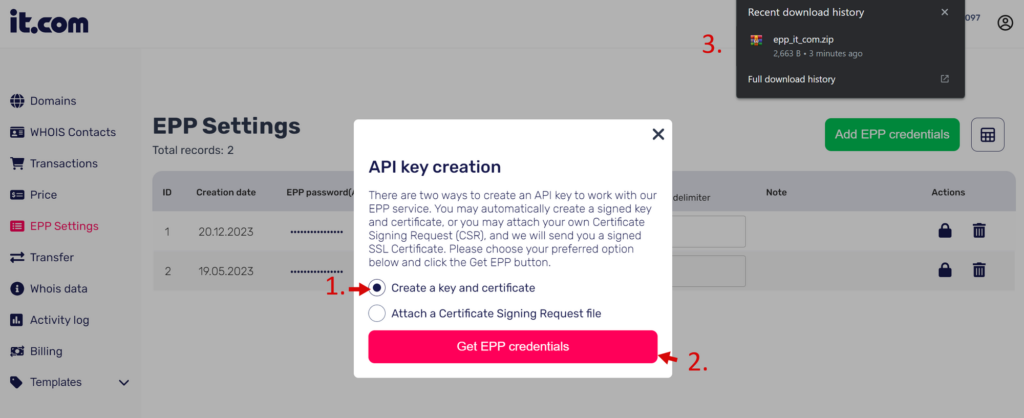
“Attach a Certificate Signing Request file” method (#2 method) is more secure but is geared towards advanced users. We assume that you can create a private key and a Certificate Signing Request files on your own. Once you select the second option (1), the system will ask you to attach a .csr (Certificate Signing Request) file (2). After a .csr file gets attached (3) click the "Get EPP credentials" button at the bottom of the pop-up (4), your browser will start to download (5) your newly created certificate file (.crt). Save it to a secure folder.
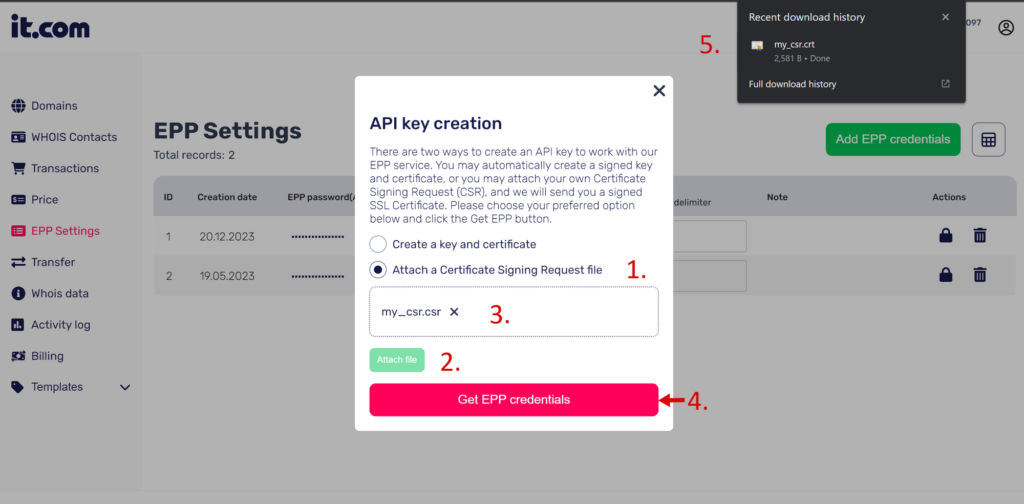
Once your new certificate is created, a new row will appear in the "EPP credentials" table.
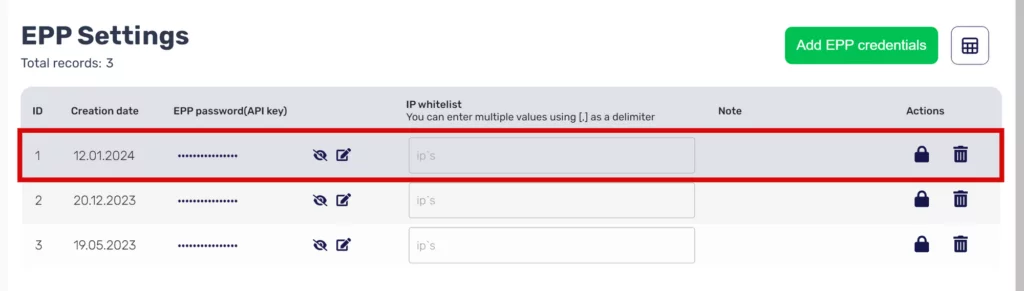
Install the certificate in your EPP client and use your email address (1, 2) as a username and the EPP password (API key) as a password (3) to connect to our server.
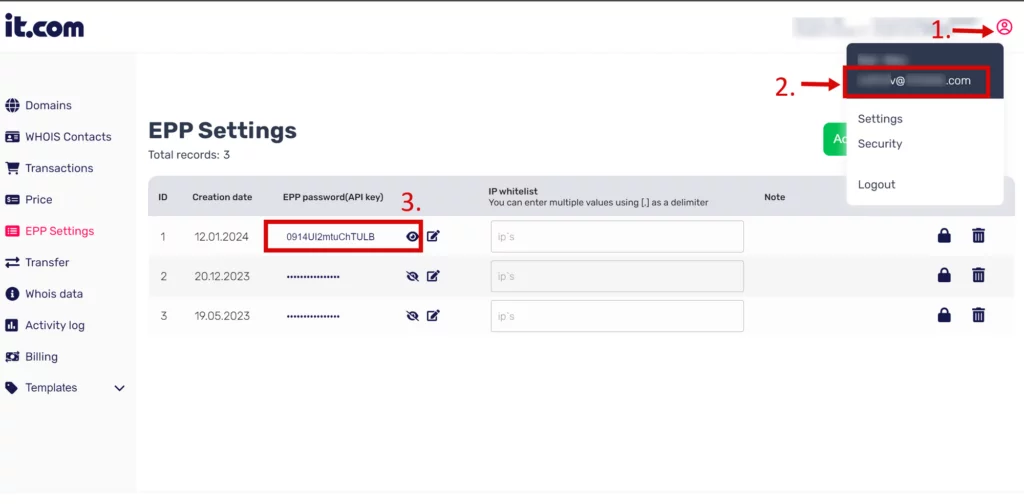
Please remember that we don't store or back up certificates, private keys, or signing request files on our servers for security reasons. You'll only be able to download each file once. If you lose any of these files, you won't be able to restore them and will need to generate new EPP credentials with a new certificate.
Starting August 2024, it will be required to whitelist the IP address from which you will access our EPP server, for example, using your WHMCS plugin. To do this, simply add the appropriate IP addresses in the field corresponding to a specific password and certificate.

FAQs
1. What is an EPP certificate?
It is a digital security file with a .crt extension that authenticates connections to EPP (Extensible Provisioning Protocol) servers. An EPP certificate provides a secure, encrypted connection between domain registrars and registries when performing domain management tasks such as transfers, updates, or changes.
2. What is an EPP domain?
An EPP domain is any domain name that uses the EPP protocol for management and transfer. To verify the transfer of domains between different registrars, special codes are needed, which are called EPP codes. These codes help ensure that the transfer is happening safely.
3. How do I find the EPP code of a domain?
Log in to your personal account on your registrar’s website. Then go to the domain management section where you should find an option to request or view the authorization code.
4. How do I check my domain EPP status?
You can verify your domain EPP transfer status through your domain registrar’s administration interface. There you will find information about whether your domain is currently locked for transfer or not. If the domain is locked, the transfer is not possible. If it is unlocked, you can start the transfer process. Sometimes you need to remove the lock manually before you can start the transfer.
5. What is an example of an EPP code?
A typical EPP authorization code consists of 12-16 random alphanumeric characters, often formatted into groups separated by hyphens. For example, codes might look like “A1B2-C3D4-E5F6-G7H8” or “X9YZ8K7L6M5N4P3Q”. These codes are case sensitive and must be entered exactly as specified when initiating the domain transfer between registrars.

Read also
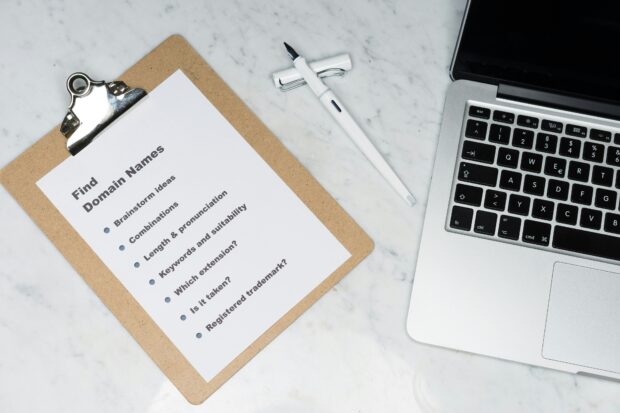
Joe's Insights
Parked Domains are Becoming a Security Story - Not Just a Monetization Story
- 10 min read

Joe's Insights
Many Voices, One Decision: How I’m Thinking About dotBrands & New gTLDs in 2026
- 5 min read
