Website Migration Guide - Chapter 2: Domain Migration Step-By-Step Guide
- by Ilona K.

Table of contents
- Step 1: Define goals and objectives
- Step 2: Assess the Budget and Impact
- Step 3: Secure a New Domain Name
- Step 4: Choose a Migration Strategy
- Step 5: Backup Your Data
- Step 6: Update DNS Records
- Step 7: Redirect Old URLs
- Step 8: Update the Website and Email Settings
- Step 9: Launch, Monitor and Test
- Step 10: Release Ownership of Old Domain
- FAQs
Meticulous planning and risk assessment makes up probably half of the success of any website migration project. Follow step-by-step process to ensure your launch goes smoothly with a comprehensive website migration guide from it.com Domains.
A quick reminder: website migration is moving the website to a new platform or location, or making significant updates to its underlying technology, structure or design. In the first part of our three-chapter migration guide, we’ve discussed the reasons to migrate a website and the most typical migration types. If you’ve decided to proceed with the migration, it’s crucial to understand what happens when, and how to execute the project.
In order to illustrate a migration process, we have picked a domain migration scenario - or moving all relevant content, data and functionality from one domain name to another.
To tackle this challenge, use the 10-step guide from it.com Domains and craft a detailed plan with timelines and roles and responsibilities.
Step 1: Define goals and objectives
Domain name migration objectives are derived from the reasons that made you consider a migration project in the first place. Are you moving to a new registrar, consolidating multiple domains, or migrating to a new TLD? A quick reminder - your objectives will broadly fall under technical issues or business rationale. Examples of objectives for a domain migration:
- Improve your brand image.
- Boost your search engine optimization metrics.
- Simplify online infrastructure.
- Reduce costs - for example, if you are consolidating multiple domains into one, or going with a registrar which offers free tools for DNS management, email hosting, and other services.
Tip: use SMART (Specific, Measurable, Achievable, Relevant, Time-bound) goals to ensure you not only understand how success will look like, but also are able to measure it and demonstrate impact to all business stakeholders.
Step 2: Assess the Budget and Impact
Risk assessment is a critical step in any migration planning. Consider how the domain migration will impact your website and business performance in terms of:
- Costs and resources required to complete the project.
- Potential website downtime.
- Impact on user experience.
- Temporary loss of traffic and revenue.
- Resources required to build recognition of your new domain vs the old one.
At this step, make sure that the migration project won’t bleed your business dry, and that you will have sufficient resources to complete it, including the hardware, software, personnel costs, as well as a contingency budget for unforeseen expenses.
Tip: create a budget burn tracker and update it on a weekly basis to identify any gaps. Evaluate the impact not only on the website, but on other services - for example, email, digital campaigns and promotional materials.

Step 3: Secure a New Domain Name
Logical - yet sometimes an overlooked step. If you already found a domain name you want, secure your ownership with a reputable domain registrar. Ensure the domain name is available and meets your branding and SEO goals - for example, on it.com Domains you can find a vast selection of short and memorable names ending with .com.
Tip: even if you are still in the process of rebuilding your website for the new domain, you can purchase and park a domain name to ensure no one gets it before you do.
Step 4: Choose a Migration Strategy
Some common strategies include:
- Direct Domain Transfer: a straightforward method for transferring a domain to a new registrar.
- DNS Changes: updating DNS (domain name system) records to point to new servers.
- Website Redirects: setting up redirects to ensure users are directed to the correct pages.
Tip: if you're migrating to a new hosting provider, you'll likely need to update your DNS records to point to the new server's IP address.
Step 5: Backup Your Data
Create a complete backup of your website, including domain settings, DNS records, and website files. This will serve as a safety net in case of any issues.
Tip: store your backup in a secure, off-site location.

Step 6: Update DNS Records
Update your DNS records to point to the new servers or registrar. This is a critical step, as it can take up to 48 hours for DNS changes to propagate globally. If you're migrating to a new hosting provider, you'll need to update your nameservers to point to the new provider's DNS servers.
Tip: monitor your DNS propagation status using a DNS propagation checker tool.
Step 7: Redirect Old URLs
Redirecting means assigning each (or most) pages of your old domain an equivalent page on the new domain and creating a path from one another. This way, even if a user has a page saved from your old domain, when they click on it, they will land on your new domain.
Set up permanent (301) redirects from old URLs to new ones to ensure seamless user experience and avoid 404 (not found) errors. Missing this critical step can result in:
- Old domain not passing authority to your new domain in search - in other words, Google will treat your new domain as a completely new entity, while your old domain could have passed on the accrued topical authority in your industry.
- Old domain existing in parallel with your new one, confusing users.
- All pages on your old domain redirecting to a homepage on a new domain and missing the opportunity to pass the page-level authority.
Tip: test your redirect map in the staging environment to catch bugs early.
Step 8: Update the Website and Email Settings
Update your website's configuration files, database settings, and other relevant information to reflect the new domain or server. Additionally, update your email settings, including MX records and email client configurations, to ensure smooth email delivery.
Tip: notify your email contacts about the domain migration to avoid any confusion.
Step 9: Launch, Monitor and Test
Perform a thorough audit of the website right after the launch, including the key functionality, indexation settings, content rendering and other issues that might impact user experience. Monitor your website closely to identify and resolve any issues. Google Search Console and Bing Webmaster Tools will help track the progress as your new domain is picking up the search performance.
Tip: using Google’s site search function (site:yourolddomain.com), monitor if your old domain is still indexable in search after the migration. If you have set up everything correctly, it should disappear from search in a matter of weeks, as your new domain takes over.
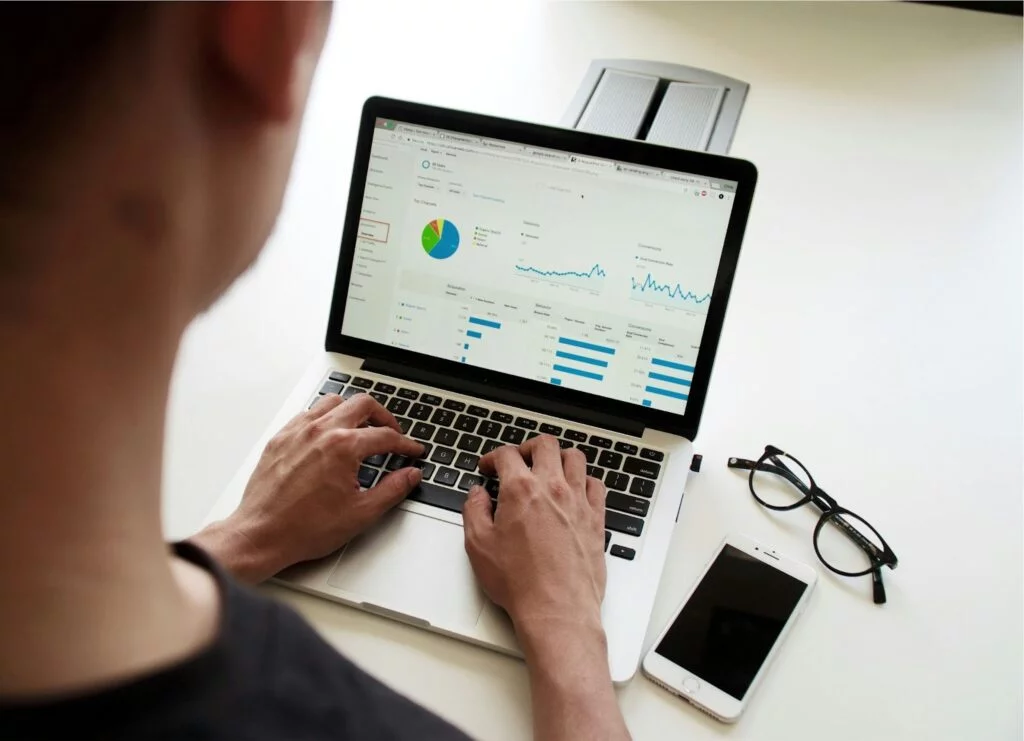
Step 10: Release Ownership of Old Domain
Once the migration is complete and all traffic is redirected to the new domain, release ownership of the old domain. This can be done through your domain registrar.
Tip: ensure that all services and accounts associated with the old domain are transferred or canceled before releasing ownership.
Domain migration is the most successful when paired with a robust SEO validation. In the third chapter of our Website Migration Guide, we’ll provide a handy SEO checklist to execute a domain migration with confidence.
FAQs
1. What is domain migration?
Domain migration is the process of moving your website from one domain name to another. This includes redirecting URLs, updating links, and ensuring search engines recognize the change without losing your traffic or rankings.
2. How do you migrate one domain to another?
To migrate a domain, set up 301 redirects from old URLs to new ones, update internal links, notify Google Search Console, and monitor SEO performance. Careful planning helps preserve your site’s authority and visibility.
3. Will my website go down during a domain transfer?
No, your website shouldn’t go down during a domain transfer if everything is set up properly. Make sure your new domain is live and fully configured before switching over to avoid downtime.
4. How is a domain transferred?
A domain transfer involves moving your domain name from one registrar to another or changing your domain entirely. You’ll need to unlock the domain, get an authorization code, and follow your registrar’s transfer process.
5. How long does domain migration take?
The technical migration can take a few hours to a couple of days, depending on DNS propagation and platform setup. Full SEO recovery and visibility may take several weeks, so it’s important to monitor performance throughout.
How to approach complex projects aimed to improve your website?Visit it.com Domains blog and contact us on social media.

Read also
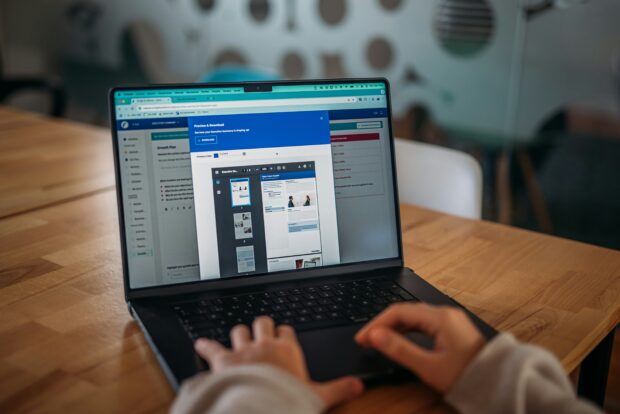
Tips and Tricks
AI Appreciation Day: Top-10 Domain Names for AI Startups on it.com Domains
- 3 min read

